hye everyone...
todays we are learnt bout printing..
everyone knows how to printing and we all know this gadget has make our work even faster and efficient. But how many knows on its development and since when it was born..
Here we are...lets view some of this gadget's detail...
HISTORY OF PRINTER....
Okay, Printing press begin in 1439 to print book -> the movable type press> steam press machines in1814 to print book and newspaper> rotary printing press> Xerox 1938> first high speed printer > Evolving >Jet printer by laser> Laser printers that use toner and heat to press toner on the paper > HD Deskjet in 1988> printer color> solid ink tecknology.
Technique and process of printing.
focus on modern technique
- digital printing
-offset printing
Technique:
1. Embossing/ Debossing
similar process that create diferent result. Look at the picture below.
2. Silk and lamination
provide a soft, silk like finish, is water resistance and long lasting
3. Thermography
special powder was added to the ink to be printed on the paper.
4. Die card
involve cutting irregular shape in paper or paperboard using a die.
5.Letterpress.
old technology. surface with raised letter is ink and press.
6.Silk screening
use a woven mesh to support an ink-blicking stencil.attach stensil form open areas of mesh.
Process:
1.Scaling
WORD THAT MEANS STRETCHING OR SHRINGKING TO FIT A SPECIFIC AREA.
2.Prepress operations: include composition and typeseting,graphic
3. Foil printing :also called foil stamping. use silver and gold pigment foil.
4. Lamination
5.Offset printing :offset lithography
6. Modern offsets
DIGITAL PRINTING
ok, who knows, what is digital printing?
haha refer to method of printing from a digital-based image directly to a variety of media.
there's lot of benefit on this such as:
-versatile
-economical
-easy to run project
-desckop publishing
-variable data printing
-fine art.
-print on demand
-advertising
-photos
-architecture design
TYPE OF PRINTING
DOT MATRIX
- can print on multi-part stationary
-low printing cost
-can bear enviromental condition
-long life
INK JET PRINTER
-low prices cost
LASER PRINTER
-low cost
low noice
high speed
high printing quality
COLOR MODE
Two type: RGB :Red, green, blue.
: CMYK(cYAN, mAGENTA, yELLOW,
RGB: For electronic display
CMYK:FOR PRINTING
dpi is a short form for dot per inch. we can use dpi to change unit pixel to inch.
use this formula :
(pixel)/(dpi)= (inch)

















.jpg)
.jpg)
.jpg)












.jpg)

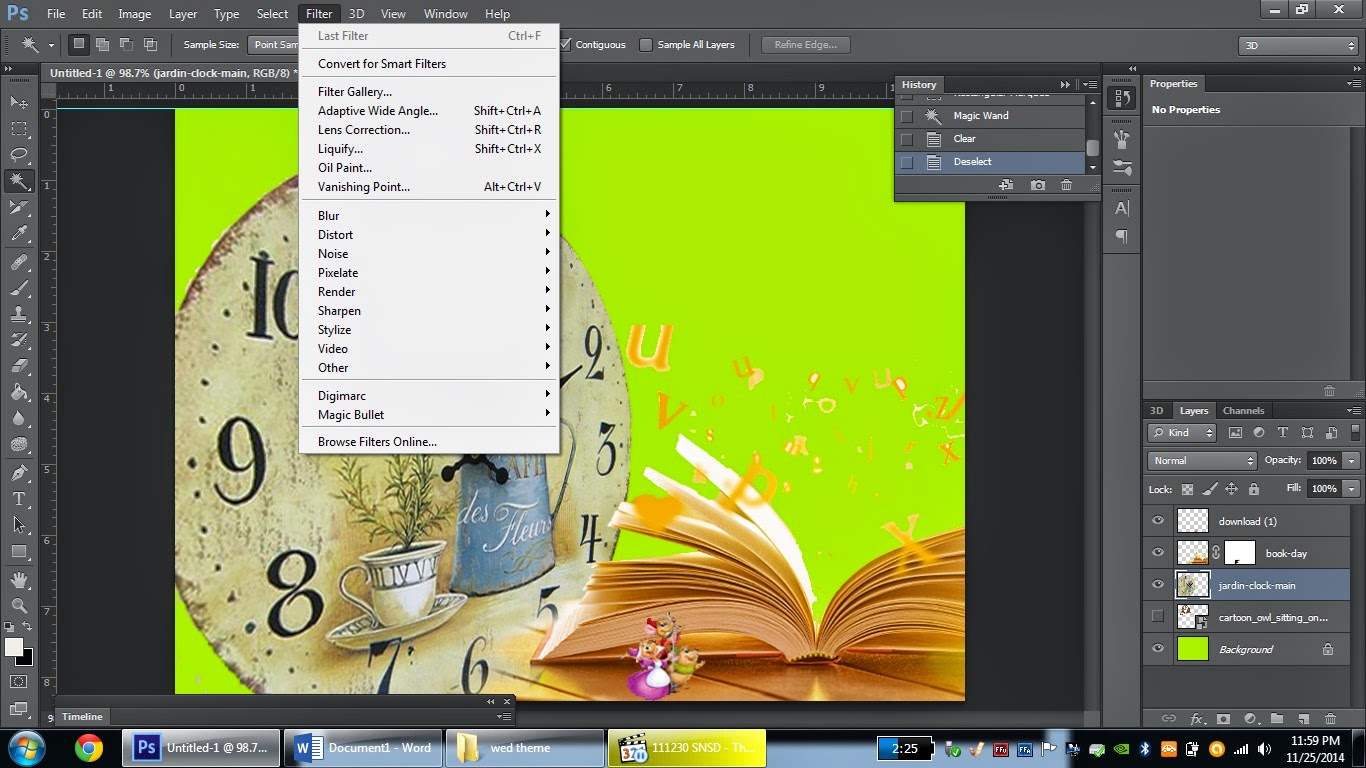













.jpg)



